- Create a Microsoft Excel file for importing the campaign information. (To know the process of creating the file, click here)
- Log into Dashboard. On the left pane click Bulk and then click Import.
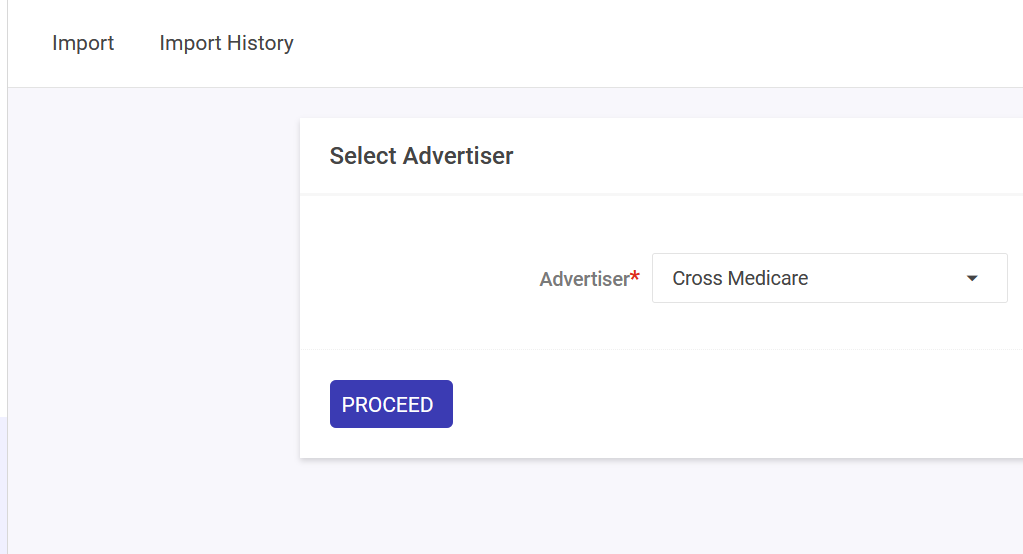
3. Select an advertiser. The Select File to Upload section appears.
4. Drag and drop the file or click Choose File and select the file you want to upload.
5. Click Upload. The system imports the data from the file and displays a preview of the estimated change.
6. Go through the preview and verify whether all the changes are estimated correctly.
7. To start uploading the data, click Apply Changes. The uploading process starts.
8. After the uploading process is completed, the dashboard displays an Import Summary that provides a list of all the successful and failed changes.
If the importing process fails due to some error in the file, then click the Click here link below the table. It downloads a Microsoft Excel file where you can view the error message in the Error Description column. Rectify the error and re-upload the same file again to import the details.
All the imports, either successful or failed, appear in the Import History tab.