The Bulk Export feature allows you to export the campaign-related data to a Microsoft Excel file. You can use this Excel file to modify the campaign data and import the data again.
How to Export a Campaign?
- Click Bulk > Export. The Select Advertiser page appears.
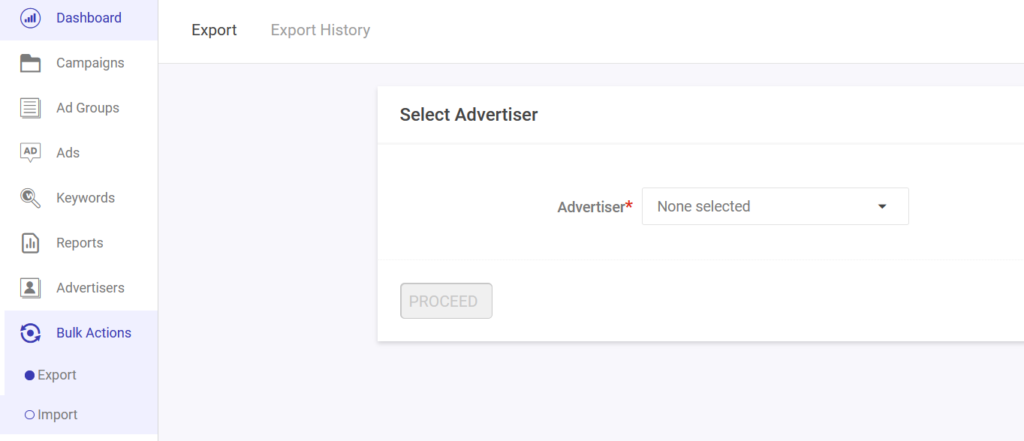
- Select an advertiser. The Select Campaigns to Export page appears.
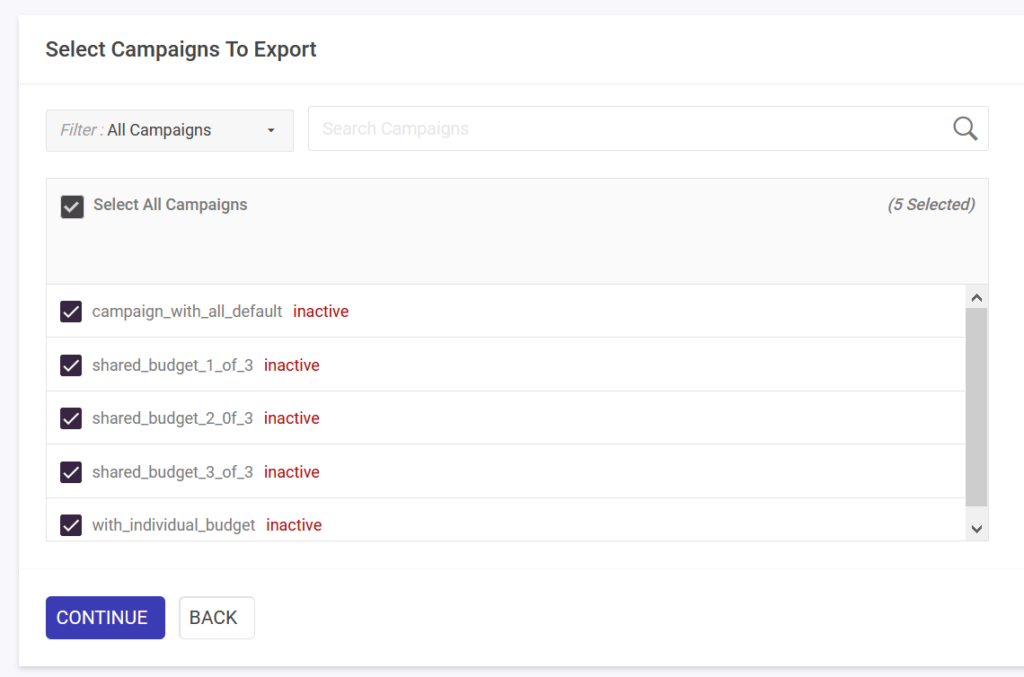
- You can either select all the campaigns or select the required ones that you want to export.
- Click Continue. The Select Properties page appears.
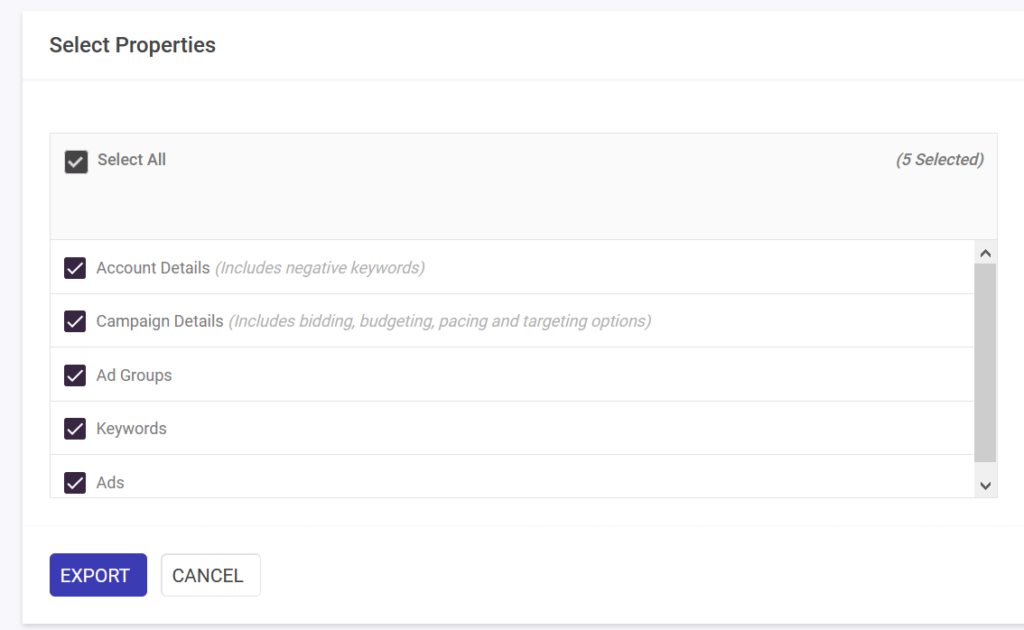
- Select or clear the properties you want to export.
- Click Export. The exporting process starts.
- To view the status and download the file, click the profile icon and then click Download Queue. The Download Queue page appears.
- Click the Download icon.